I wanted to re-factory my 2 year old net-book HP Pavilion DM 1.
I was following the instruction from HP website to perform the task. However, when I hit F11 key to boot to the HP Recovery Manager, the following error showed up instead.
File : \Boot\BCDStatus : 0x0000225info : An error occured while attempting to read the boot configuration data
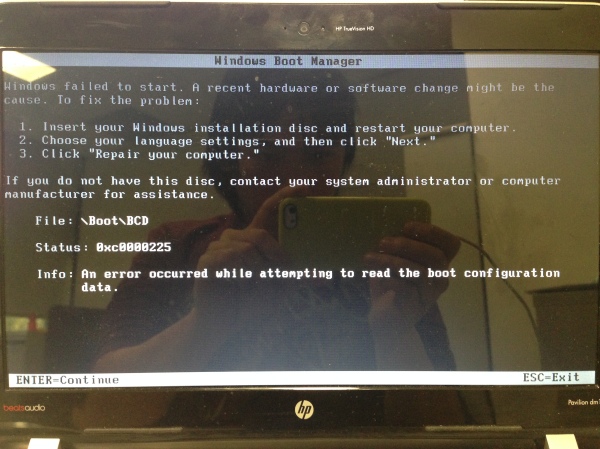
The reason for the error is that I shrank the partition C: (OS) to create a new partition F: (Data). My obvious action, that I did 2 year ago, changed the type of my hard disk from Basic into Dynamic. And this messed up the boot process to start HP Recovery Manager.
There are two solutions to solve the issue.
Solution 1
Step 1: Back up my data to an external drive and clouds.
Step 2: Delete partition F: (Data)
Step 3: Increase the size of partition C: (OS) to fully occupy the unallocated section. At this stage, the partitions are the same as the factory state.
Step 4: Convert a Dynamic Disk to a Basic Disk using Partition Wizard 4.2 Free
Step 5: Reboot the computer, and I can access the HP Recovery Manager using F11 key during the boot time.
Step 6: Re-factory the machine.
Solution 2
Step 1: Create the Recovery Discs or Saving a Recovery Image to a USB Flash Drive as instructed in this link if you have not done that. If you have done that, but the disk/usb was lost, you need to purchase the recovery disks from HP.
Step 2: Back up the data.
Step 3: Re-factory the machine using the recovery disks or the USB.
I went for the first solution because my netbook does not have the DVD tray, and I do not want to buy a 32 GB USB just for storing the recovery for my little secondary laptop.
I wrote this post while waiting for the factory image being restored.
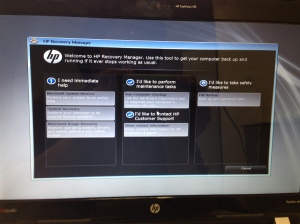
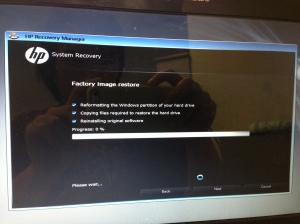
No comments:
Post a Comment